How to set up a theme to discover content ideas and trends for your ecommerce
To find trends in your ecommerce sector that you can cover in your content strategy, you must first register your topics and configure them. It is only 3 steps and in the long run covering trending topics in your strategy will have many advantages for your business:
-6
Hours of manual work with Google Trends
+90%
Minimal increase of your online visibility
x3
More leads, orders and sales
How to add your industry topics in 3 steps
Use case 📝
A children’s fashion e-commerce wants to monitor the demand for coats to check their seasonality, the most sought-after products and user queries in order to optimise the online shop, attract traffic and sell more.
Step 1. Register the keyword in Trends Opportunities and in Realtime Trends
1️⃣ Go to the Trends Opportunities dashboard to enter your keyword or trend (“coats”). This is the non-real time search type that allows you to search on any past period since 2004 and see recurring trends. We tell you more about the Trends Opportunities dashboard on how to find non-realtime content opportunities.
2️⃣ Then, do the same in the Realtime Trends Panel to detect viral queries around your product in real time. This way, you will know if a brand, a model, a user’s question is popular… We tell you more about the Realtime Trends panel on how to spot trends in real time.
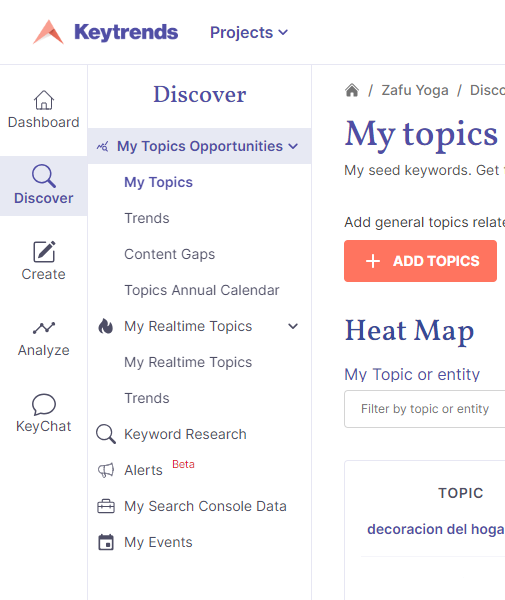
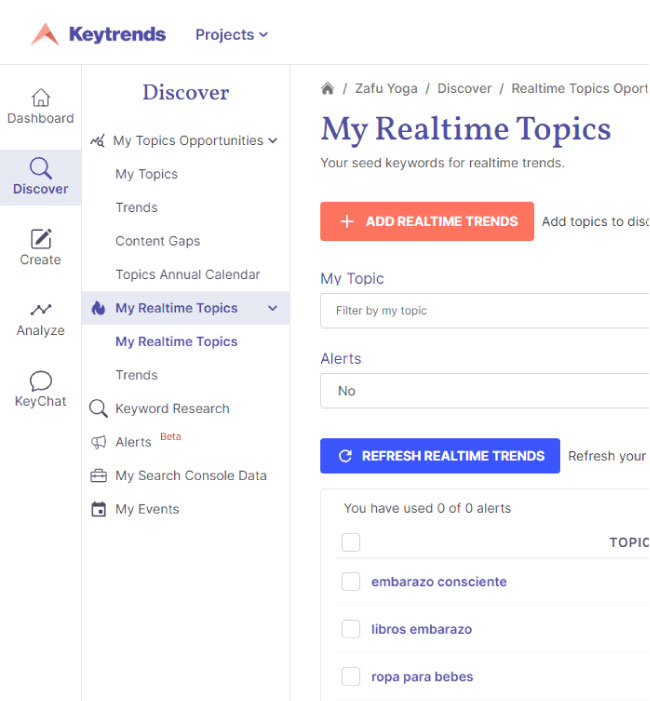
Why are we interested in these 3 periods?
1 year
We identify peak demand months and yearly search patterns
90 days
We anticipate product demands as the season arrives
7 days
We identify the latest fashions, products and new user interests
Step 2. Choose the keyword category
It is very important to choose the right category of the trend so that the search results are for that product and the target we are interested in and not another one.
✔️ We choose the category that best describes the product: in this case, children’s clothing.
❌ We do not leave the category empty, otherwise queries related to all genres and targets will appear.
Step 3. Check the seasonality of your Trends Opportunities
Users do not demand the same products or the same information throughout the year, which is why it is so important to create content based on the most important searches that occur season by season, month by month and week by week.
The Heat Map (or also called seasonality calendar) is designed for you to prioritise your topics to work on in a quick and very visual way, thanks to the colour gradient that we apply to all the weeks of the year. The darker and more intense the heat, the more your topic is in demand. If it is white, the search volume is too low or non-existent:
👉 Want to quickly find out what has been in demand in the last month? Then scroll down to “Best & Worst Performance” (also within My Topics, under Opportunities). There you will be able to see which topics are growing or decreasing ↓.
💡You can get a global overview of the topics configured in “All Your Topics”, where you can choose to display various types of growth percentages and trend graphs depending on the period of time you are interested in (5 years, 1 year, 90 days, 30 days or 7 days).
Expand your quota of topics or trends to monitor
Depending on the maximum quota of your plan you may need to set up more themes. If a higher plan gives you more than you will use, tell us how many extra trends you need and you will only pay for this.
To do so, go to Upgrade and click on Pay as you go or send us an e-mail to hello@keytrends.ai 📨
You can also access directly from here ⬇️
Want to see what a trend-based strategy looks like and its results? Read the success story of Farmatop, an e-commerce that gained +600% online visibility.
Frequently asked questions on trend setting
If your question does not appear, you can leave it in comments so that we can solve it for you and include it in this list (you can also write to us). Thank you!
➖ Where can I see the topics I have already entered to avoid repeating them?
You will be able to consult the keywords you have entered in My topics. If you have already entered a word, the application will not let you enter it again, unless you define different parameters.
➖ When submitting a keyword, what is the difference between the different types of search?
Depending on the channel selected in the search type, Keytrends will search for popular topics and opportunities there. For example, in “Youtube” or in Google Shopping by selecting “Shopping”. This second option is very useful for analysing product demand and planning Google Shopping ads. Anyway, as “Web Search” covers all results and user searches in SERPs and these are almost always extrapolable to the rest of the channels (the user’s input channel is usually the search engine, Google).
➖ When is it advisable to indicate the region?
You can monitor demand in a particular region if you plan to create a specific content strategy for those users. For example, to impact with targeted advertising on Social Media or Google Shopping, or to create informative content focused on questions from people in that community. It is also a good idea if you have physical shops and want to adapt your offer to demand.
