How to monitor annual event enquiries and trends with the Event Planner
Plan the next content strategy for any event with time to publish before, get ahead of your competition and gain visibility. With the Events Planner you will be able to know what users are looking for before, during and after. These are the advantages of this functionality:
-6
Hours of manual work with Google Trends
+90%
Speed and frequency of publication
x4
More visibility in Discover, News and Organic
How to monitor annual events in 3 steps
Use case 📝
The Christmas lottery is approaching and a media company wants to monitor the most searched trends or queries of the past year to cover them in the current content strategy. They want to publish before the competition and give the best coverage of the event to appear in Google Discover and News.
Step 1. Register the event in the Events Planner
Go to the Events Planner to set up the event. You must indicate the main keyword and select a past period to monitor the trends that occurred.
In this case, the media indicates the strongest days of the event (from the day before to the day after the event).
❗Indicate the category to refine the search and avoid results from other unrelated sectors (in this case study, Lottery & Sweepstakes).
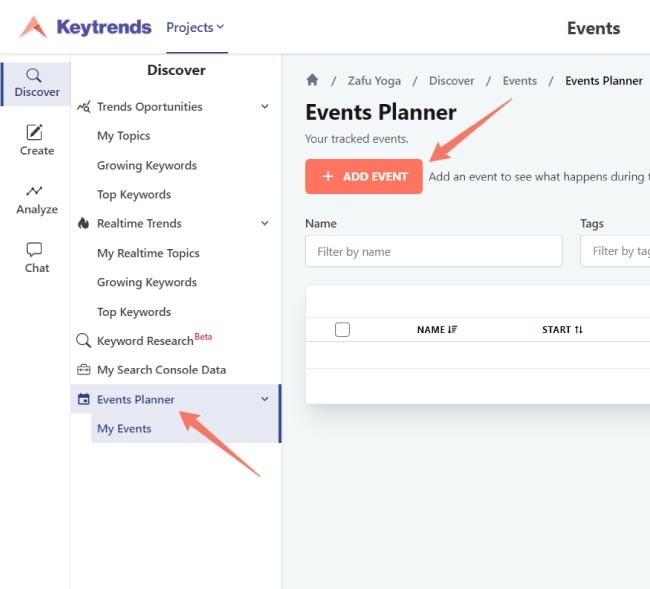
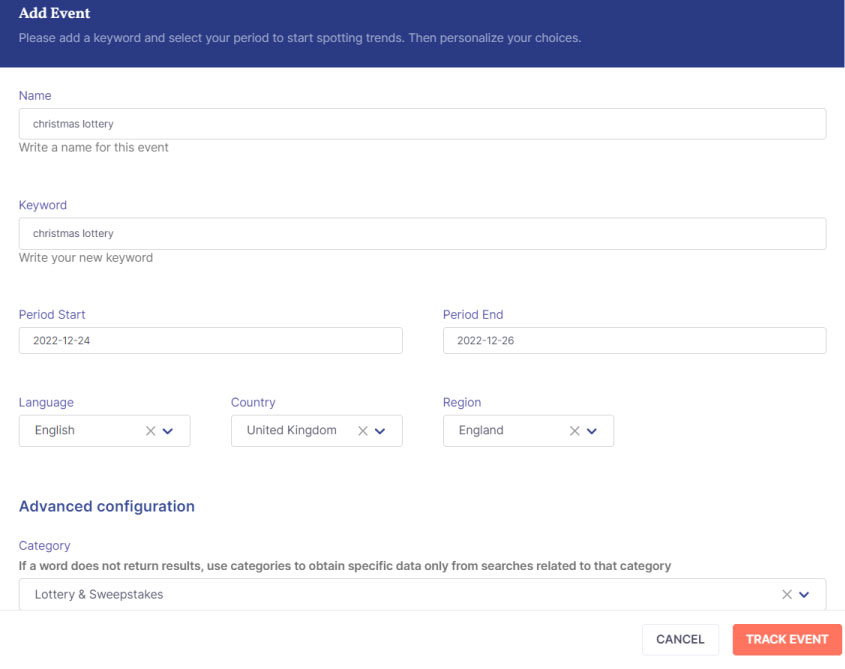
Step 2. Find out what was trending day by day and hour by hour
Choose the summary for the whole period or select a day to view:
1️⃣ The trend graph of the main keyword: identify the growth peaks throughout the day and the exact time at which they occur.
2️⃣ The related queries or growing trends on the chosen day with the percentage of growth. Explore each time slot and choose the best ones for your content strategy.
From here you can either go to the AI Content Assistant to write the content or assign each query to a writer, indicate the day of publication and create the briefing to be saved in the Publishers Panel.
💡 Combine this pre-analysis with trend alerts as the event approaches. This way, you will receive new queries in your inbox. Remember to add your topics to discover real-time trends.
Step 3. Expand your events quota
Depending on the maximum quota of your plan you may need to set up more events. If a higher plan gives you more than you will use, tell us how many extra events you need and you will only pay for this.
To do so, go to Upgrade and click on Pay as you go or send us an e-mail to hello@keytrends.ai 📨
Access the Upgrade directly from here 🔽
Frequently asked questions about the Event Planner
If your question does not appear, you can leave it in comments so that we can solve it for you and include it in this list (you can also write to us). Thank you!
➖ Is there a maximum number of days to monitor?
Yes, 20 days.
➖ Why don’t I see the whole current year on the calendar?
Only past events can be monitored, because data is only available after a period of time has elapsed. We cannot know what users will search for before queries occur.
➖ Is it important to indicate language and/or region?
Yes: you should select them according to the market in which you are going to publish and position. And even if you are only in one country, you can research what people are looking for based on the community where they live and create specific content to be even more visible.
➖ For which other use cases is the Event Planner ideal?
It can be used for all kinds of recurring events across all sectors and business types. An online fashion shop could monitor the most famous catwalks to talk about them; and a medical clinic could do it with an annual congress to anticipate and cover the questions that arise.
